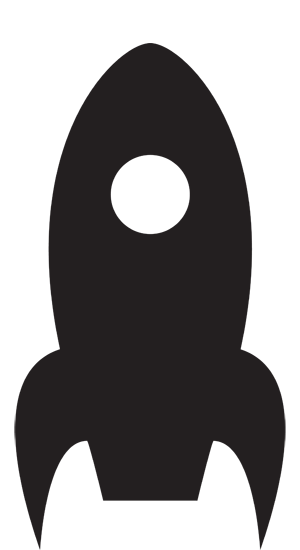December 11, 2022
Three-finger dragging is awesome
It was sore fingers that finally convinced me to try Apple's Magic Trackpad. Now I wish I hadn't waited so long.
With a few deft swipes and taps, the trackpad can do anything a mouse can do — what a revelation! You don't have to grip it, move it around or click it. I can't believe how easy it is.
The thing that really blows me away is three-finger dragging. I sometimes have to highlight, copy and paste a lot of text, and didn't relish the though of clicking and holding while pulling down. Three-finger dragging comes to the rescue.
With this enabled, you just move your cursor to where you want to start, then drag with three fingers until you have everything you want highlighted. Some instructions say you need to click at the start, but you don't even have to do that.
Depending on your system, there are two ways of enabling three-finger dragging.
System Settings > Accessibility > Mouse & Trackpad > Trackpad Options. Enable dragging and select three-finger drag.
System Settings > Accessibility > Pointer Control > Trackpad Options. Enable "Use trackpad for dragging". Choose "Three Finger Drag" from the list of options.
Enjoy.