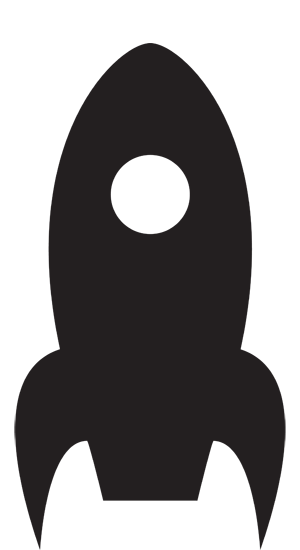August 12, 2015
How to mute a source in Flipboard

Flipboard is by far one of the best news-aggregator apps available. It figures out what kind of stories you’re interested in, and gives you more of the same.
Occasionally, it insists on using a source that may fit your interests but espouses a point of view that’s so annoying, you just can’t take it any more.
There is a way to mute these sources, but Flipboard doesn’t make it obvious. So for those of you searching for instructions, here they are:
1. Tap on a story from the source you want to mute.
2. Tap on the comment icon at the top. It’s between the star and share icons. Yes, this takes you to an area primarily intended for leaving comments.
3. Tap on the head-and-shoulders icon. Presumably it represents the person who is the source for these stories. In many cases, though, the source is an organization so this can be a little confusing.
4. You’ll get a list of options, one of which is mute everywhere. That’s the one you want. There is also the option of muting in cover stories if you just want to de-emphasize the source but not completely get rid of it.
5. Now go into Flipboard’s settings — tap on the person icon at the bottom right of the main screen, then tap on the gear at the top right. From there, you can tap on Muted Sources and see the source you just muted.
These instructions work with version 3.3.3 of Flipboard.